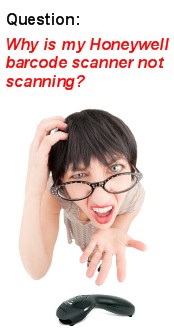Q: Why is my Honeywell barcode scanner not scanning?
A: If your Honeywell USB barcode scanner is not sending data to your POS system, check the following:
1. Ensure your Honeywell USB barcode scanner cable is securely attached to the handle/base of the scanner and to the port on your POS system. The most common type of interface for a scanner is USB. If the USB cable gets loose, this will cause power loss to your Honeywell scanner. If your scanner does not light up or beep and appears dead, more than likely the scanner cable is loose. (While checking the cable, also look for any obvious signs of damage. A damaged or faulty cable will cause a barcode scanner to be inoperable.)
2. Check the barcode. Perhaps the barcode you are using is not formatted correctly or damaged to where your Honeywell scanner is unable to read it. Find another barcode and try to scan that. If your Honeywell scanner can scan other barcodes, then the problem is either the formatting of that barcode or you need to configure your scanner to read that specific barcode's symbology. Find out the exact barcode type you have and if it has any ‘check digits’ or requires other special data decoding of the scanner. Then refer to your Honeywell scanner user’s manual to program your scanner to read that specific barcode type. However, note that having to do this is rare due to the scanner can read most barcode types right out of the box.
3. If you have still not found a resolution to your problem after checking the above, then it is probable that your Honeywell USB scanner communication port type identification is misconfigured. You will need to locate your Honeywell scanner user’s manual to troubleshoot further. Locate the ‘USB HID” barcode in your scanner’s user’s manual to program the scanner to communicate over a USB HID interface.
4. If your Honeywell scanner is not doing a carriage return/enter key suffix function after each scan, locate your Honeywell scanner user’s manual and scan the ‘Add CR Suffix’ barcode so your scanner will perform a carriage return after each scan.